Handling TMs in Wordfast
We have seen earlier how to create and open TM, using the Wordfast Dialog, Translation memory, "files" tab.
 On
the files tab, there is one more button we have not covered so far : The "Export
TM" button. Probably the easiest function. You click on it and Wordfast
automatically generate a TM in "*.tmx" format, which can be used
with most CATs on the market.
On
the files tab, there is one more button we have not covered so far : The "Export
TM" button. Probably the easiest function. You click on it and Wordfast
automatically generate a TM in "*.tmx" format, which can be used
with most CATs on the market.
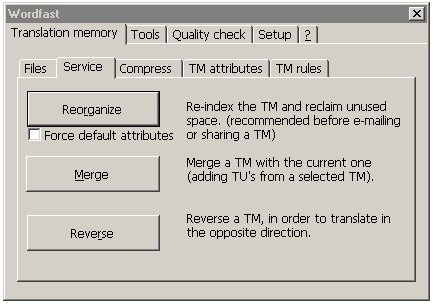 The
next tab is called "Service". These options will allow you
to re-organize your TM, merge your current TM with an other
one, or reverse it. Each function is clearly explained on the right
side of each button.
The
next tab is called "Service". These options will allow you
to re-organize your TM, merge your current TM with an other
one, or reverse it. Each function is clearly explained on the right
side of each button.
 The
next tab is named "Compress". I strongly advise you read
the manual's section before using this function. The ideas is that you may
not interested in TUs matching certain criterias (For instance, TU that were
never re-used) and this function allows you to remove any such entries. TMs
have a tendency to grow large, but you might not be interested having thousands
of segments which have never been of any use in your project and are not likely
to reproduce themselves. You can also delete all TUs from a specific user.
Every once in a while you will find in a TM that one of the translators was
not competent, or did a brush off, and you would like his TUs to be deleted
from the TM.
The
next tab is named "Compress". I strongly advise you read
the manual's section before using this function. The ideas is that you may
not interested in TUs matching certain criterias (For instance, TU that were
never re-used) and this function allows you to remove any such entries. TMs
have a tendency to grow large, but you might not be interested having thousands
of segments which have never been of any use in your project and are not likely
to reproduce themselves. You can also delete all TUs from a specific user.
Every once in a while you will find in a TM that one of the translators was
not competent, or did a brush off, and you would like his TUs to be deleted
from the TM.
 Then,
we move onto "Attributes". Refer yourself to the definition
above. You can add a set of sample attributes by clicking on "Sample".
The column on the left specify the type of the attribute. It is greyed out
but CAN be written in. Simply put the cursor inside the field and select a
type of attribute. The first attribute is "User ID" and it contains
you user name. Clicking on "Clear" will remove all attributes, but
one, the User ID.
Then,
we move onto "Attributes". Refer yourself to the definition
above. You can add a set of sample attributes by clicking on "Sample".
The column on the left specify the type of the attribute. It is greyed out
but CAN be written in. Simply put the cursor inside the field and select a
type of attribute. The first attribute is "User ID" and it contains
you user name. Clicking on "Clear" will remove all attributes, but
one, the User ID.
On the right columns are the attributes proper. To create attributes, press the "Insert" Key. To edit an attribute, press "Enter". "Delete" will delete the selected attribute, after a warning message.
On the bottom left, you will find a check box marqued "Enable penalties". When this function is enabled, you will be able to select specific attributes and lower their match level by whatever penality you would like to apply. Once again, this is clearly explained in wordfast.doc;
 The
last tab, TM rules, is important especially when proofreading your documents.
This will determine what happens to the 100% matches when you correct them.
Do your corrections replace the current TU in the TM, do you add a TU, or
do you leave the existing TU unchanged
The
last tab, TM rules, is important especially when proofreading your documents.
This will determine what happens to the 100% matches when you correct them.
Do your corrections replace the current TU in the TM, do you add a TU, or
do you leave the existing TU unchanged
See wordfast.doc for more informations.